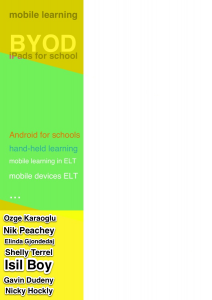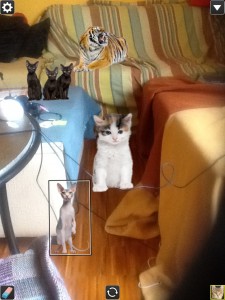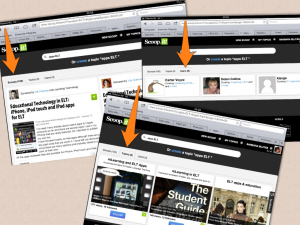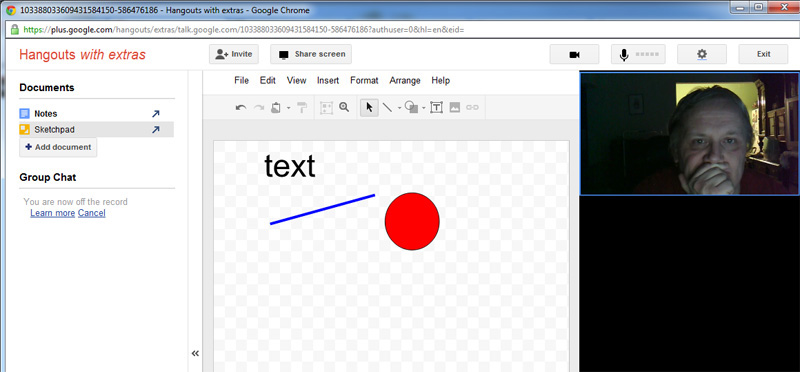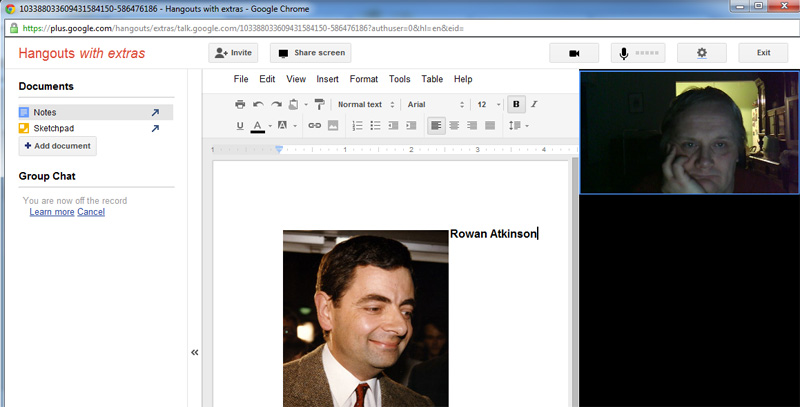Remember Christmas? The fragrance of roast and the Christmas tree gently mingled with the slight but pervasive smoke of sparkle throwers, beigli and potato salad, mayonnaise, red and gold everywhere, Home Alone on TV, the silence of souls and kids’ joyful expressions of delight and surprise over the presents under the tree: “Mom! Wow! A tablet/iPad/smartphone/iPod touch!!!”, shouted out loud into the sacred night?
But seriously, I bet the little angel’s bag (or pocket) was heavy with mobile devices in the holiday season. (One of my pre-school students got a cheap tablet. I hear the public outcry “a 5-year-old shouldn’t be given a tablet.” What I think is … well … she could have been given a decent Barbie house with a garden, same price. I’d rather go for the tablet, get at me …)
Most probably your students also have new gadgets and chances are they use them for anything but learning.
That’s not necessarily a bad thing but I feel there is a lot to do here.
You may want to know more about how to use these and what cool apps there are available.
Earlier on Mary already presented the fantastic tool ‘Explain Everything‘. She really convinced me, I downloaded it, although not for free. It has proved to be a silver bullet, I use it nearly every day, with various types of learners and in many ways, thank you for that!
Where can we get more information on apps available and how to use them? Google?
Search keywords:
Mobile learning
iPad for schools
Android for schools
BYOD (bring your own device)
Household names:
Nicky Hockly
Gavin Dudeney
Isil Boy
Elinda Gjondedaj
Ozge Karaouglu
Shelly Terrell
Nik Peachey
Some inks:
https://www.facebook.com/groups/learningmobile/?fref=ts
http://www.educatorstechnology.com/
https://www.facebook.com/pages/Educational-Technology/202077286473233?ref=ts&fref=ts
http://www.freetech4teachers.com/
http://ipadapps4school.com/
http://android4schools.com/
http://www.scoop.it/search?q=mobile+learning&type=topic&page=1&limit=24
If you have already implemented using mobile devices in ELT please share your adventures with us. Also feel free to add search keywords, names, links to the ones above. Don’t hesitate to ask questions, not sure we can answer. Hmm … what if yes?
P.S.
I nearly forgot the cats! This is a photo of my living room. No, I don’t have cats nor a tiger. It’s a picture dictation activity with young learners. You know, “there’s a tiger on the sofa”.
The app is Cat Effects.